FRESH - Short and Sweet - Creating a Template for your Email Series

Hi Folks
The reasons for creating a template for your email series will help you brand yourself through your series and save time later down the track. The template would then get used for creating every letter in your series and creates a consistency that your subscribers will get used to seeing.
When you create a new letter in your series you will be able to select the pre created template to use as the foundation of your letter.
In this post I walk you through the process using Traffic Wave which is my preferred Auto-responder however most auto-responder's have a similar process
The first step is to go to your campaign and create a new letter
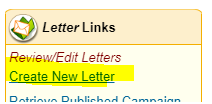
You will be prompted to either use a template or start with a blank letter.
Select Blank letter because we will save this as a custom letter template
Once you have selected Blank letter you will be taken to the generic Letter page and as soon as you place your cursor into the text box the formatting tools will appear
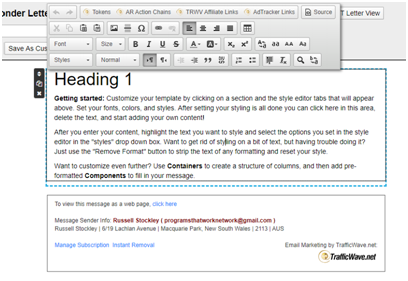
You can be as creative as you like in creating your template.
First step would be to create a Header, This can either be a header image or a catch phrase and can be made bold, font size can be increased and color can be changed.
If you want to use an image you can create one using whatever graphic package that you prefer, a lot of people seem to use Canva
Ensure your image is no wider than 800 Pixels and a good header height would be approx 150 high, this can be adjusted when you insert it into your template.
Once you have created your image if that is the path you have chosen then you can insert it into your template by uploading it onto your Traffic Wave library or by adding a URL Link if you have the image hosted elsewhere
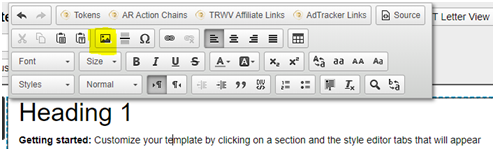
A Pop up will appear where you can either use a URL if the image is hosted elsewhere or upload the image from your local computer
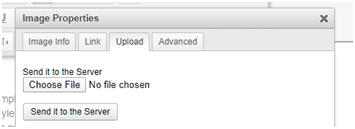
Once you have uploaded an image it will always be available in your upload Library so when you want to insert an image you can just Browse Server which will take you to your upload library where you will see a set of folders.
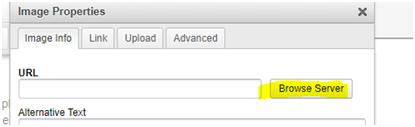
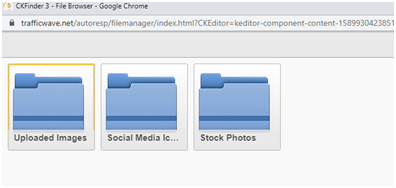
You will also see a couple of folders that have Social Media Images as well as a set of stock images that you can use.
To select an image from these folders just double click on the folder and then double click on an image you want to use
You are then able to do some basic formatting of the image before it is inserted into your Template Page
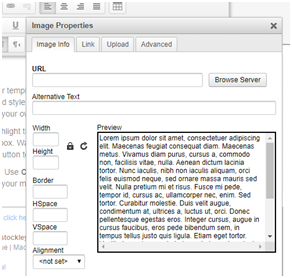
Once you have placed your header image you can then start to format your email page with any other requirements you have
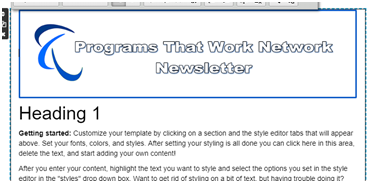
You will see in the page formatting options that you can place tables, have dot point lists Bold Text, change Text Color the options are only limited by your creativity.
Bearing in mind what we are creating here is a base Template that will be used for all of the emails in your email series.
Once you have the template as you would like it , Name it Save as Custom Template, you will be prompted to give this template a name

Now that you have the template, when you go to create a new letter in your series you will have the choice of using a pre designed template or a blank page
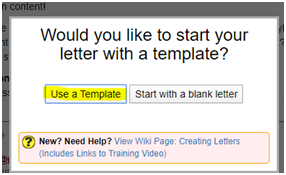
When you click on Use Template you will see the template you have just created , plus any other you have created, select the template you want and a new letter will open up with the template features ready to use.
You have now designed a dynamic and product appropriate template to use for all your emails to your subscribers, this gives a more personal and non generic touch to your emails which will then also give your series a consistent look and feel so that your subscribers get familiar with the Newsletters and feel more at ease when opening them.
The more you can do to brand your communications the better and will get a far better response from your subscribers.
There are numerous other little tips that can be utilised for getting greater responses such as greeting the person with their name, having email tiltles that pop and arranging email content so it is easy to read and not overwhelming (unlike this tutorial )
As mentioned previously it is good to have your email series set up before you start to promote your list and if you read the post from the link below you will see a basic structure that I use when creating my series
https://www.ctptalk.com/hive-119826/@russellstockley/fresh-short-and-sweet-systematic-substance-and-subsequent-engagement
Enjoy your creativity and be diligent, consistent and you will see results.
Our next post will talk about creating that dynamic Lead Capture Page to start promoting your list
If you have any specifics that you want to go over, just leave a comment and let me know
- If you are really looking for a helping hand to developing your business, then there is no better choice than to follow the programs that others have used and continue to use Just Click The Banner below to find out how


Daily Prize Winning Opportunities
Click on the Banners to be Taken to each blog and look for the Open for Entries post for the day





Another great tutorial, Russell! Thanks for sharing!
Made in Canva
@thisisawesome Moderator
This is Awesome Content, and it will be manually curated with an upvote of 65% from @thisisawesome (will be done today), and it will also be included in our Awesome Daily Curation report in category Awesome CTP Curation for more visibility.
The goal of this project is to "highlight Awesome Content, and growing the Hive ecosystem and the CTPtalk tribe by rewarding it".
Source