How To Track Your Web Traffic Like a Pro
Imagine this: You start getting real traffic to your sign-up page.
Good job!
Sign-ups increase for your mailing list. There's only one problem....
You used a bunch of traffic exchanges and mailing lists, and now you have no idea which source is actually sending you the traffic.
This is more common than you think.
If you have no idea where the web traffic to your offer is coming from, in the future if you want similar results, you'll have to advertise with ALL the same places.
Or you'll need to use ALL the same traffic exchanges as the first time, since you don't know where the traffic came from. How frustrating.
The easy fix for this....... TRACK your web traffic. :)
Keep reading and watch the video above. I'll walk you through it.
My Recommended Tracker is LeadsLeap.
My personal recommendation to track your traffic is LeadsLeap.
Hands down, LeadsLeap is a quality tracker. In the video above, that's who I cover in the instructions.
I personally use them to track my own web traffic to my lead capture pages. I give them a big thumbs up. You can't go wrong.
You can also use HitsConnect.
HitsConnect is another good alternative, and I've used them to track my traffic as well. ClickTrackProfit actually recommends that you use Hitsconnect for your tracking. So if you'd rather use them, please do so. :)
I will be using LeadsLeap in the video above and in my instructions below. If you use HitsConnect, you can find the instructions for how to use their tracker in the ClickTrackProfit training.
Step By Step Instructions on Tracking Your Web Results
Let's go through the entire process of adding a URL to your LeadsLeap tracker.
I think you'll find it easy to do, and will give you needed visibility into your web traffic.
Login to LeadsLeap and go to the Tracker Tool.
Login to LeadsLeap. Once logged in, on the left under Tools > TrckApp Link Tracker, click Track Links.

It's relatively easy to configure. Follow my steps below to victory!
Add Your URL to begin creating a new tracker.

In this example, I added the URL for this article you're reading. How cool is that!
LeadsLeap makes it easy to create a new tracker. Now that you're in the My Tracked Links section, add your URL to create your new tracker.
Once you've added your URL, keep going. There's only a few more simple steps to go.
Name Your Tracker Something Short.

When you first added the URL, LeadsLeap automatically created the name for you, built from the URL.
I don't like these because they are hard to read, especially if you're promoting a domain with a long name.
Instead, change the name to whatever you wish since it won't be visible to anyone but you. Go ahead and change the name of your tracker.
In this example, I changed the name to 'RW.com Post - Tracking'.
There's currently a 30 character limit, so keep it pithy. :)
Don't Change the URL or Disable Cloaking Unless You MUST.

There's no real need to change the URL unless you entered it incorrectly to begin with.
Do NOT check the Disable Cloaking button unless you are SURE that you need to disable cloaking.
By default, LeadsLeap will 'cloak' the URL and display a URL of https://trckapp.com/some_blob_of_text in the browser's address section.
Yet some domains (like YouTube) will not allow you to cloak your URL in this manner.
Never fear! LeadsLeap includes a built-in checker. :)
Click the 'Can my URL be cloaked?' link just below your URL, and a window will pop up and will determine if the URL can be cloaked.
If you see your page, great! Your URL can be cloaked, and no change is needed.
If your URL shows as blank in the window that pops up, uh-oh! Your URL can't be cloaked.
Simple solution: just click the checkbox that says 'Disable Cloaking'. Easy-Peasy.
Just be aware that the advanced options aren't going to be available if you Disable URL cloaking. You'll still have the 'Real Person' stats (discussed below) for the link tracker, but some of the advanced LeadsLeap functionality will be disabled.
Custom URLs are no Problem if You're a Pro.

Pro users can specify their own customer ending to the tracking URL.
Only available for Pro members, you can change the tracking URL to something you want. I find this a refreshing option since it makes my tracked URLs appear more professional to my visitors.
Think about it like this..... If I am using a tracking link, and I am sending someone to my offer, which one will look better in their browser:
trckapp.com/gj3jksljd
OR
trckapp.com/some-cool-url?
This is a definitely nice bonus for pro users. :)
Tag your Tracked Links for Easier Organization.
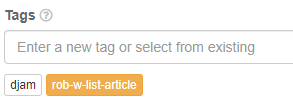
Plan on using your Link Tracking much? Add a tag to make the tracker easier to find in the future.
For example, I have trackers for my Dad Jokes site URLs that I track (in the above screenshot as djam) AND a tag for my blog articles I send to my mailing list (seen above as rob-w-list-article). That way I can find them all easily.
Tags have no bearing on the traffic you'll receive.
Tags are nothing the end user or visitor to your site will ever see. They're just a hierarchy for you to use so you can easily find your tracking links in the future.
Now for the Advanced Options.
These are worth covering because a few of them are VERY useful. Keep reading. :)
Modify the Browser Title if Needed.

Modify the browser title if needed.
This may seem like micro-managing, but if image is everything, you can even change the Browser Title for the tracked URL.
LeadsLeap automatically pulls in the Page Title and fills in the Browser Title section, but you can edit it if you like.
In this walk-through example, I'm happy with what I'd named my blog article, so I am leaving it alone.
Specify a 'Teaser' to be Seen Just Before the Page Loads.
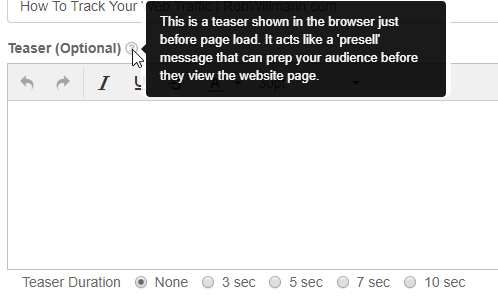
Per the LeadsLeap documentation, the Teaser feature acts as a 'presell' for your visitors just before the page loads.
Below the Teaser option, you can specify how long the Teaser is shown. The options are None, 3, 5, 7, and 10 seconds.
I don't use this option because I sometimes show my ads on Traffic Exchanges or mailers.
The surfer is only looking at my lead capture page for a few seconds anyway, and I don't want them to look at a Teaser. I need their eyes directly on my offer for as long as possible.
However this option is there if you need it, so use at your own discretion.
Insert an Ad Bar at the Top of your URL if you are Cross-Promoting.

Your custom Ad Bar can appear at the top of any content you're link tracking, even if it's not YOUR content. That's some next-level stuff.
LeadsLeap offers you the ability to add an ad bar across the top of the page you are linking.
The premise is that you can 'cross promote' and have your secondary ad shown across the top of the page.
I've seen these across the top of many pages while surfing in Traffic Exchanges, so I know it's a popular feature to LeadsLeap.
It's just not one that I personally use.
Why?
When I create a Lead Capture Page, I want the person visiting my offer to do one thing, and one thing only: Sign up for my list.
By using an ad bar across the top, I've given the user a chance to read the ad bar and click on it, leaving my offer and never becoming a subscriber.
That doesn't appeal to me, so I don't use it.
HOWEVER, according to the ad bar docs, this feature can be used to cross-promote and have a link across the top of content - even content you don't own.
From the 'Why Use Ad Bar?" portion of the docs, it states:
An ad bar allows you to cross-promote your offers. For example, you may have a time-sensitive offer that you can to promote to all your traffic.
Instead of changing all your links, which may involve changing your ads too, you can simply create an Ad Bar and have to shown in ALL your Tracked Links.
This way, you can run a secondary promotion in addition to all the campaigns that you are currently running.
Another use of Ad Bar is to leverage on other people's content for your own promotion.
I don't use this feature, but it's there if you need it.
Insert a Popup on your Tracked URL as Well.

Add your existing LeadsLeap popup to a tracked link.
Just like with the Ad Bar, LeadsLeap tracking has some really advanced functionality, including the ability to have a popup appear on the content you are tracking.
You can create a popup when you are making your tracker, but I'd recommend using one you've already created, because there's a LOT to customize when it comes to LeadLeap's popover functionality.
For starters, you need a list already configured within LeadsLeap to tie in to the popover. While you can set all of that up on the fly, that's a bit too deep for this article covering link tracking. Perhaps I'll make another training on the popover functionality. :)
What is cool about this feature is that you can have a sign-up popup form for your list on pages that you don't own or host.
This is a real benefit for people who don't own a website and just sell via affiliate marketing.
Choose to Monetize Your Tracked Page with LeadsLeap Ads.

LeadsLeap's "Monetization" options are Yes, No, and Private. Let's go over these.
When you choose 'Yes" under the monetization option, LeadsLeap will show additional ads that will appear on the visitor's browser at the bottom of the screen after a configured amount of time.
You can choose between 0, 10, 15, 20, 25, 30, 45 seconds and a full minute before the ads appear on-screen.
Selecting the 'No' option will still show the 'Footer' bar. The footer bar displays how long the visitor has been on the page. It also shows a small yellow link that says 'monitored by The Real Tracker.'
This is relatively unobtrusive and something I could live with as a free user. Here's a screenshot of an example from my own site:

Choosing the 'No' option disables ads but leaves the footer.
The Private (Pro only) version disables the footer graphic completely. This is a great option for tracking lead capture pages and splash pages, but is only available to users who have upgraded to Pro.
Modify the Footer Location to Fit your Linked Content.

The Footer position only matters if you enable monetization.
This is quite useful: you can change WHERE the footer option appears on the bottom.
This is great for blogs because you can choose to display the footer on the bottom left or bottom right, depending on site layout.
Is Your Audience on Mobile Devices? Enable Responsive Mode.

Really helpful if you know the traffic using your tracked link will largely be mobile users.
This final option helps make the output 'responsive', which is highly desireable for mobile users. Today's surfers are more and more likely to be mobile device users. Set this option to 'on' if that's the case AND if the site you are tracking is mobile responsive.
Now that Your Link is Created, Add Source Tracking!

Click on Copy and the popup instructions explain Source tracking.
Once you've created the tracking link, congrats! You can now use that link all over the net and track your results.
Just click on the Copy button like in the example above, and you're good to go.
Best of all, LeadsLeap has a cool feature that allows you to track the source (origination) of your traffic.
Click on the Copy link below your newly-minted Tracking URL, and you'll see the instructions for tracking the source.
It's really simple.
To any tracking URL made by LeadsLeap, you add a trailing forward slash (/) AND a distinguishing string to identify the source. Let me explain.
Assume I have a tracking string of:
http://trckapp.com/robs-tips-track-your-hits :)
If I wanted to use that tracking URL at 3 different Traffic Exchanges, and keep up with how much traffic I was getting from each, I add a forward slash and a unique string of text for each.
Here's what I would use for three unique exchanges:
- Traffic Exchange 1
- Traffic Exchange 2
- Traffic Exchange 3
This really works. You can use the same tracker in multiple ads, and differentiate between the sources. :)
Here's an example screenshot of a URL I've used at many exchanges and the traffic from each:

Example of traffic received to a single tracking URL using source delimiters. Talk about granularity!
In the example screenshot above, tadbar is TrafficAdBar.com. I keep a spreadsheet of all my sources I put at the end of my tracking URLs so I know which is which. :)
Source data like that is very handy, and helps me to determine WHICH source I should continue using, and which to discontinue.
Track Conversions Easily.
What could be better than source tracking? Conversion Tracking!
Here's what LeadsLeap calls a 'conversion page':
A conversion page is a webpage at which if a visitor arrives, you will consider that visit a successful conversion. Usually, a conversion page can be an opt-in confirmation page, product download page or member login page
Suppose a visitor uses my tracking URL and lands on my Lead Capture Page (LCP). LeadsLeap would count that and I could see it in my stats.
I have a form on my LCP where the visitor can enter their name and email address if they like my offer. Once the visitor takes that action, they are sent to my 'Thank you for Subscribing Page.'
On that Thank You page I have a small piece of code from LeadsLeap in the header of the HTML page. When the visitor lands on that Thank You page, LeadsLeap is updated and knows the user took an action, and counts that as a 'Conversion'.
That's a win-win! I get to track the number of hits, the source, the sign-up to my mailing list, or other conversion action.
Here's an example screenshot that shows the conversion columns on the right:

While I received two sign-ups or conversions from both tadbar and edb, edb had significantly less visitors to make those conversions. That's a great source of sign-ups.
I can use that data to determine WHICH sources were the ones where I found new sign-ups for my list. That kind of data is gold.
In the screenshot above, Traffic Ad Bar (tadbar) had 2 conversions out of 181 total "Real" visitors sent to my offer. That's about ~1.1% conversion rate.
However, look at edb above.
EDB (Elite Downline Builder) sent me 13 real visitors, of which 2 converted to sign-ups. That's a whopping 15% conversion rate.
A word of advice: Before you make large changes to your advertising budget or methods, gather enough data before making your decision.
Two conversions out of 13 total 'real' visitors is great, but that's not enough data for me to make a decision.
Realistically I should wait until I have hundreds of hits per source (or even more!) before I decide on a plan of action. I need enough data to make decisions like that.
LeadsLeap has not one but TWO conversion codes available per link. If your sales funnel also has a sales page or offer that's shown to them, and that same visitor then purchases something and lands on your second page with a conversion tracking code, you'll be notified of that as well.
That's where the real power in a tool like LeadsLeap comes in. You can track:
- Overall hits,
- "Real" visitors (discussed below),
- Number of actions on the page,
- Number of conversions or sign-ups,
- Number of sales or secondary conversions,
- Geographic data from visitors, and more!
That's valuable data that every marketer should be using daily to make the most of their efforts.
What's the deal with the 'Real' Visitors Stat?

Real visitors excludes 'bots' and visitors who immediately bounce.
Not all traffic is considered equal. When making decisions, it's good to understand which visitors are actually READING your offer or page.
LeadsLeap does a good job of tracking how long a visitor is on your page. To me, I am very interested in my conversion rate of the visitors who were on my page at least 5 seconds or more. In the example screenshot above there's a number of conversions.
That's because this is my tracking of a Pro ad on LeadsLeap, and people on that site are rewarded for the longer they view your ad. The statistics for LeadsLeap visitors tend to show that they read pages for longer than the typical traffic exchange or mailer visitors.
Take a look at this traffic breakdown:

The vast majority of my visitors to this offer were on my page 5-20 seconds, which is long enough to make a decision. That's why my conversion rate is higher.
Summary: LeadsLeap Helps You Track Like a Pro.
I've been using LeadsLeap as an upgraded pro member for a bit now, and I feel that this tool needed to be shared with my online marketing friends.
I track everything as you can tell, and even my links to LeadsLeap above are all tracked links. :)
I'd encourage you to try LeadsLeap. It's free to join, and their free service has a ton of bells and whistles. I'm an upgraded member, but used their service for free for a while, and the tracking was quite good.
If you have any questions about any of this, feel free to leave a comment below and I'll try to assist however I can.
Your friend and LeadLeap aficionado,
-Rob
Awesome tutorial for tracking... Great video and great blog post... Very useful info... It will help me for sure and I'm sure that it will be useful for many others!
Made in Canva
@thisisawesome Moderator
This post is AWESOME!
It will therefore get a manual 100% upvote from @thisisawesome (will be done today), for the Awesome Daily Highlights in category CTPtalk, we give out 1 such vote in that category per day, plus 4 more in other categories, and your post will also be featured in today's Awesome Daily Curation report for more visibility.
The goal of this project is to "highlight Awesome Content, and growing the Hive ecosystem and the CTPtalk tribe by rewarding it".
Source
Congratulations @robwillmann! You have completed the following achievement on the Hive blockchain and have been rewarded with new badge(s) :
You can view your badges on your board and compare to others on the Ranking
If you no longer want to receive notifications, reply to this comment with the word
STOPDo not miss the last post from @hivebuzz:
Vote for us as a witness to get one more badge and upvotes from us with more power!
Great one.Irealy like video and explain.
Great tutorial Rob!
I've been a member of LeadsLeap for many years but never used it properly! Still just using to surf but is good to know there are many other cool features inside! Hitsconnect is cool and that tracking feature will come in handy for some!
Keep it up :)
This is a really great overview of the tracking from LeadsLeap Rob, and great advice on how to use it so that visitors just have one choice, sign up or leave, that is how I use it too by the way, thanks for sharing, and I will link to this guide from my blog post today, stay awesome.