Threads for beginners - exploring more features.
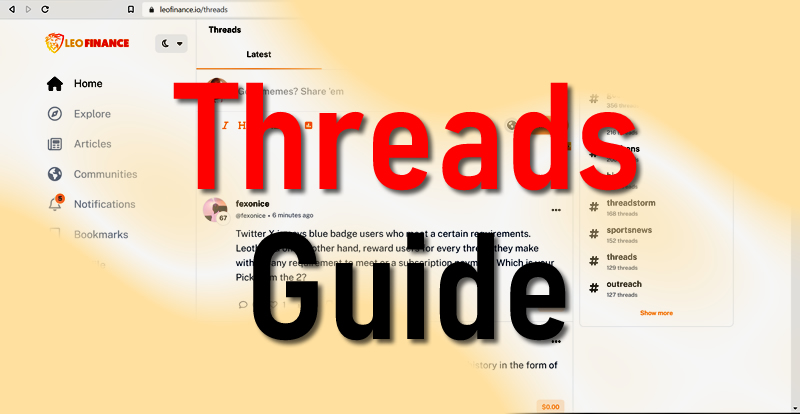
This is a follow up guide to help new users explore and appreciate some of the features on threads. If you are new to thread and have not published before, you may want to check the first article below:
So in this presentation, we will take a look at some other features of threads that new users should know.
Take a good look at the image below. That is found at the top of the page when you visit threads. https://leofinance.io/threads

Some of these icons are used to format your thread to look a certain way, while others are used for different purposes. So I will number them now to make it easy to identify and explain. So here we go:
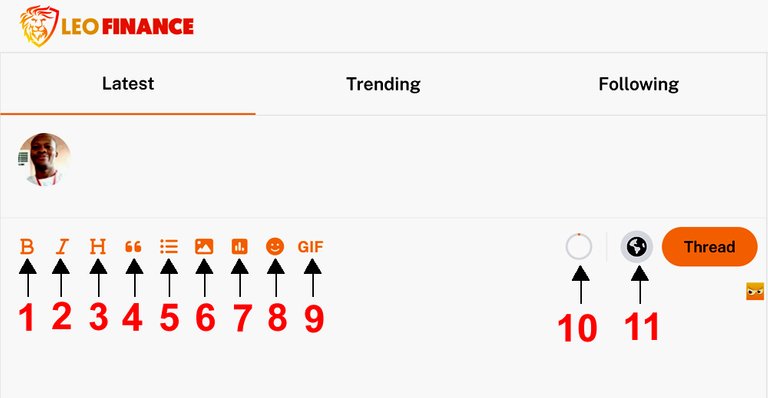
1. Bold (B): This icon is used to make your thread bold. So after typing, highlight the text you wish to make bold and click this icon to make it bold.
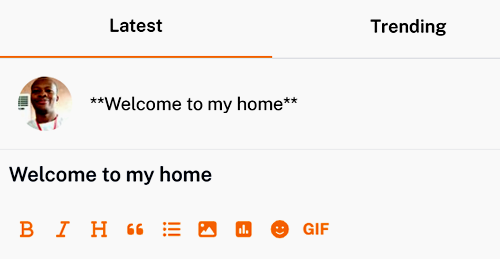
2. Italics (I): Click this icon to italicize the selected text.

3. Heading (H): This icon is used to make the selected text a Heading. Being a heading means that the text font is bigger and bolder.
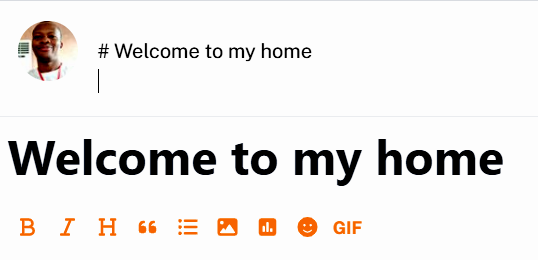
4. Quote: If you copied text from somewhere and wants to indicate that it is not yours, you can use the quote icon. Just select the text and click this icon.

5. Unordered list: This icon is used to make the selected text an unordered list item.

6. Upload an Image: Click this icon to add an image to your thread. You can learn more about uploading images here.

7. Create a poll: A poll is used to create surveys on threads. It usually has a question and multiple choice answers that a user can just click to choose.
How to make a poll.
(a) Type your questions first.

(b) Click on the poll icon (labelled 7 above). Fill up the 4 options and click Add Poll. After click Thread to publish your thread.

Note: Your poll will only show after you published it. Below is the Thread I just made containing the poll.
8. Add Emoji: You can add emojis to your thread if you click this button. There are so many you could choose from.

9. Add GIF: Threads come with a huge collections of GIFs that you can add to your post.
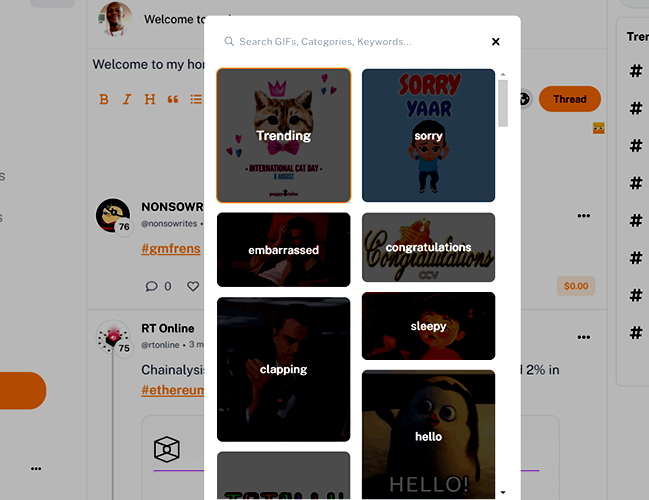
10. Word counter: This icon is a word counter although it does not indicate how many words. The maximum size of each thread is 200 characters. So when you reach 180 characters, the counter will start counting down as you type, telling you how many characters are left to be used. See Image below.
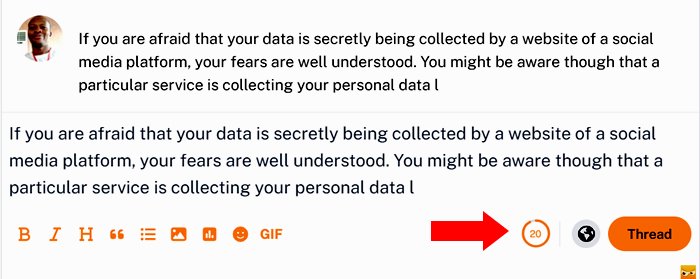
If the counter counts down to 0, it means you have reached the limit of 200 characters allowed per thread. If you continue to type beyond 0, the counter starts reading negative, showing you by how many characters you have exceeded the limit. Mind you, the thread will not publish if you exceed 200 characters.
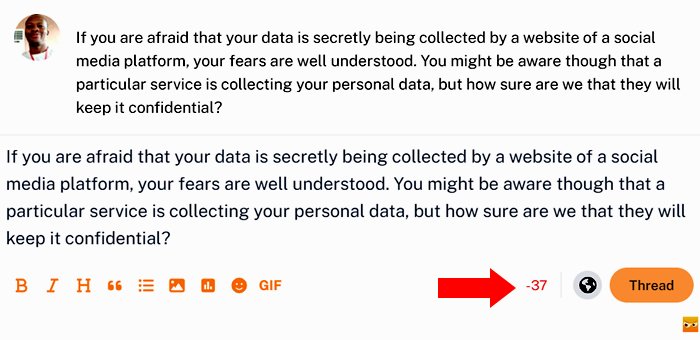
11. Add Community: You are free to publish your threads without choosing a community. But if you want your thread to appear in a particular community, click this icon to select the community.
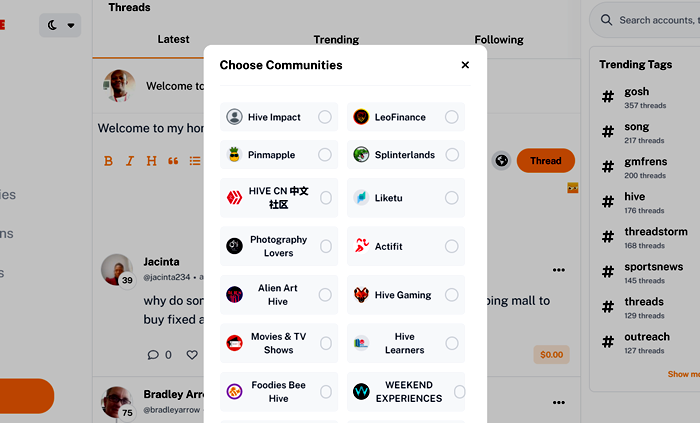
Finally
Threads make micro-blogging fun and very similar to what you have on other social media sites. Its even better on threads because it is built on the blockchain with data security and privacy guaranteed. Better yet, threads reward you for your social media activity and its a wonderful opportunity to take micro-earning to the next level.
If you thread at least once every day of the week, you qualify to use the tag #threads247. That means we will help you earn from your threads.
Note: All images are screenshots I made from https://leofinance.io/threads
Posted Using LeoFinance Alpha
Posted Using LeoFinance Alpha
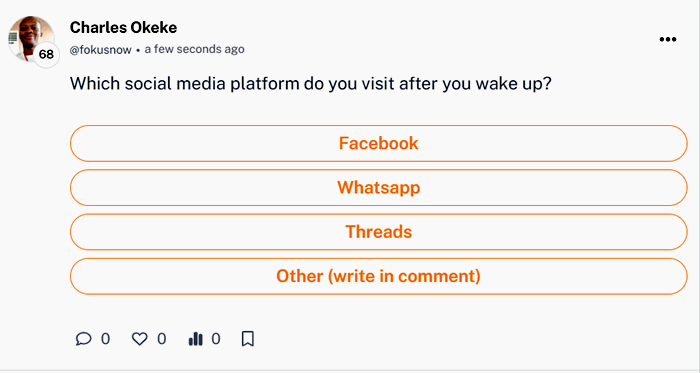
very impressive sir
You've helped some to understand this more, thank you enlightening.
Good piece for early beginners am sure if the follow this tips they will enjoy threading for sure
This is beautiful.
Thank you for this, it will be very useful to me and so many others
This is really educative for novices like me
Very educative guide for newbie's. Thanks so @fokusnow