Create a Hivesigner account and set up user profile in Leofinance

Few hours ago, I did a guide to help newbies learn how to login to leofinance UI and make their first thread. The tutorial also showed how to make a long-form article and other things. If you missed it, click here to take a look.
So today, I will help my newbie friends learn how to:
- Create a hivesigner account
- Set up your blog profile
Lets begin.
Create a hivesigner account
Hivesigner is a secure login gateway that allows users to login to any Hive frontend. Instead of using their account keys (active or owner keys) everytime, Hivesigner makes it easy to use a password created by the user to complete transactions. So lets see how to create a hivesigner account.
Step 1: Visit the hivesigner website https://hivesigner.com/
Step 2: Click "Get Started".

Step 3: Enter your username (mine is fokusnow)
Step 4: Copy and past your private key in the next box.
Step 5: Click "Continue".

Step 6: Now create a Hivesigner password (make it strong with a capital letter and other combinations. 8 characters minimum).
Step 7: Confirm the password.
Step 8: Click "Continue" to finish up.
Congratulations, you now have a hivesigner account. You can use this to login on any Dapp on Hive.
Method 1: Set up your blog profile through leofinance.io
After creating your Hivesigner account, the next thing should be to set up your profile. That involves putting your profile picture, cover picture, and Bio. Lets see how to do that.
In this first method, I will demonstrate using our Leofinance UI.
Step 1: Visit https://leofinance.io/ (Note: If you have already signed in on threads, just continue from Step 7)
Step 2: Click the Login icon. (Check image below)
Step 3: Click "Log in" under Hivesigner.
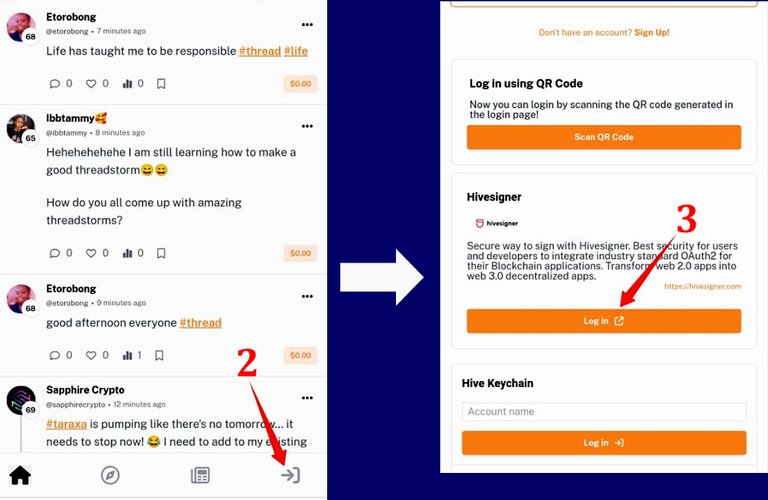
Step 4: Type in your username.
Step 5: Type in your hivesigner password.
Step 6: Click "Continue"
Step 7: Click the your profile icon.

Step 8: Click "Edit Profile"
Step 9: Click here to add a cover image.
Step 10: Click here to add a profile image
Step 11: Enter your name
Step 12: Type your bio here
Step 13: Type your location here. Maybe the name of your city or country.
Step 14: Type in your website or social media address here or leave it empty.
Step 15: Click "Save changes" to finish up.

Method 2: Set up your blog profile through hive.blog
In this method, we will use another interface called hive.blog to achieve the same thing. You are free to use method 1 or this method 2.
Step 1: Visit https://hive.blog/
Step 2: Click the menu icon.
Step 3: From the menu, click "Sign In"

Step 4: Click "hivesigner".
Step 5: Enter your username (mine is fokusnow).
Step 6: Enter your hivesigner password.
Step 7: Click "Continue".

Step 8: Now click your profile image icon.
Step 9: From the menu, click "Profile"

Step 10: Click on "Settings".
Step 11: Click "Upload an image" to upload your profile picture from the gallery.
Step 12: Click "Upload an image" to upload your cover picture from the gallery. You could download cover pictures from https://pixabay.com/.
Step 13: Type in your first name and Surname.
Step 14: Write a brief info about you that visitors will see, such as your job, hobbies or skills.
Step 15: The the name of your country or City.
Step 16: If you have a website, you can enter it in this box. Or you could enter your social media handle or just leave this box empty if you wish.
Step 17: Click Update to save your settings.
After few minutes, you changes will be effected and you could take a look at how it looks.

You can see my page looks from two different interfaces - hive.blog and Leofinance. So here are my page on the frontends:
Conclusion
Whichever method you choose, but sure to setup you profile before going ahead to blog.
Note: All screenshots from hive.blog and leofinance.io
Posted Using LeoFinance Alpha
This is great. Thank you for the well detailed tutorial
Happy its helpful.
This is really nice Mr Charles. It will help those without hivesigner account create one for themselves.
Sure. We keep on helping newbies
Congratulations @fokusnow! You have completed the following achievement on the Hive blockchain And have been rewarded with New badge(s)
Your next target is to reach 7250 replies.
Your next target is to reach 6000 upvotes.
You can view your badges on your board and compare yourself to others in the Ranking
If you no longer want to receive notifications, reply to this comment with the word
STOPTo support your work, I also upvoted your post!
Check out our last posts:
More is better. Lets do it.
Wow, two badges in a row, that's awesome @fokusnow! 🎉
That’s great and easy! Thanks.
https://leofinance.io/threads/fokusnow/re-fokusnow-2uuyoqwvk
https://leofinance.io/threads/peterabagi/re-peterabagi-2pdu5b5vv
The rewards earned on this comment will go directly to the people ( fokusnow, peterabagi ) sharing the post on LeoThreads,LikeTu,dBuzz.
Click on the badge to view your board.
Thank you to our sponsors. Please consider supporting them.
Check out our last posts:
I have been able to use the hivesigner to set up my profile and I'm already guiding newbies to do
Click on the badge to view your board.
Thank you to our sponsors. Please consider supporting them.
Check out our last posts: